Download Fonts for Windows 10/11 Free

Are the default fonts in Windows 11 leaving you uninspired? Do you yearn for a fresh look that reflects your unique style? The good news is that customizing your text is easier than ever! In this guide, we will walk you through everything you need to know about downloading and installing fonts on your Download Fonts Windows 10/11 system. With a vast array of beautiful calligraphy fonts and essential Vietnamese typefaces to explore, you’ll be well on your way to expressing yourself creatively in no time. So, let’s dive in and discover how to transform your text experience! Visit “win12s.com” for more
I. Understanding Fonts in Windows 10/11
A. Default Fonts in Windows 11
The default font on Windows 11 is Segoe UI Variable, a modern, sans-serif typeface designed for clarity and readability. With its adjustable weights, Segoe UI Variable is optimized for both small text and larger displays, making it versatile for user interfaces across various applications.
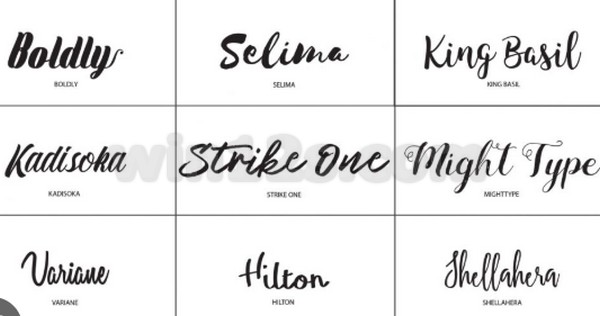
B. Types of Fonts Supported
Windows supports several font types, each with distinct characteristics:
-
TrueType Fonts (TTF): One of the most common font formats, TrueType fonts are designed for high-quality rendering on screen and print.
-
OpenType Fonts (OTF): This format extends TrueType with additional features for typography, such as ligatures and alternate characters, providing designers with more flexibility.
-
TrueType Collection (TTC): A collection of multiple TrueType fonts packaged into a single file, useful for related font styles or character sets.
-
PostScript Fonts: Primarily used in professional publishing, these fonts rely on Adobe’s technology and give designers further control over typography.
Link Download Fonts in Windows 10/11 Free
pass: win12.vn
II. How to Download Fonts
A. Exploring Free Font Repositories
Accessing a variety of free fonts is simple with repositories like Google Fonts. This platform features an extensive catalog of open-source fonts that you can freely use and integrate into your projects or designs. It is particularly popular for web design, as the fonts are optimized for online use.
B. Specific Font Downloads
If you’re looking for specific fonts like VNI-Times for Vietnamese language support on Windows 11, you can find them through dedicated font websites or repositories offering specialized fonts for specific languages and purposes. This ensures that the typographic needs are met while keeping consistency throughout your documents.

C. Additional Sources for Fonts
In addition to free repositories, there are numerous websites and platforms where you can purchase or acquire fonts, such as Adobe Fonts, Fontspring, and MyFonts. These platforms not only offer high-quality fonts but also provide licensing options suitable for commercial use.
III. Installing Fonts on Windows 11
A. Step-by-Step Installation Guide
Installing fonts on Windows 11 is a straightforward process. Follow these steps:
-
Downloading Fonts: Visit your chosen font source and download the desired font files. Many fonts come in a zip format.
-
Unzipping Font Files
: Locate the downloaded zip file, right-click it, and select “Extract All” to unzip it. -
Previewing Fonts
: Open the extracted folder, right-click the font file, and select “Preview” to visually inspect how the font looks. -
Installing Fonts
: To install the font, right-click the font file again and select “Install,” or you can drag the font file into the Fonts folder located inSettings > Personalization > Fonts.
-
Confirming Installation in Settings: After installation, navigate to the Fonts section in Windows settings to ensure the font appears in the list of available fonts.
B. Troubleshooting Installation Issues
There are several reasons you may encounter issues while installing fonts:
-
File Format Issues: Ensure the font is in a supported format like TTF or OTF.
-
Corrupted Files: If the downloaded font files are corrupted, try downloading them again.
-
Administrative Permissions: If you lack the necessary permissions, installing fonts may fail. Ensure you are logged in as an administrator.
IV. Customizing Your Font Experience
A. Changing Windows 11 Fonts
Customizing fonts in Windows 11 can further enhance your user experience. To change the system font, you may need third-party software, as direct font customization is limited. Alternatively, go to Settings > Personalization > Fonts to explore and employ some base customizations.
B. Restoring Default Fonts
If you wish to return to Windows default fonts, you can easily do this through the same settings menu. This is particularly useful if a previously installed font is not working as intended or you simply prefer the original aesthetic.
C. Deleting Unwanted Fonts
Removing fonts is also easy. Go to Settings > Personalization > Fonts
Link Download Fonts in Windows 10/11 Free
pass: win12.vn
V. Installing Fonts on Windows 10
A. How to Install More Fonts for Win 10
The process of installing fonts on Windows 10 is similar to that of Windows 11. Here’s what to do:
-
Download the Font: Just as in Windows 11, download the font files from your chosen source.
-
Extract the Files: Unzip the folder containing your font files.
-
Install the Fonts
: You can either drag the font files to the Fonts folder in the Control Panel, or right-click and select “Install.” -
Confirmation: Check in the Fonts section of the Control Panel to confirm your font is now available.
Comparative Analysis with Win 11 Installation Process: While both processes are similar, Windows 11 provides a slightly more user-friendly interface for managing fonts with its revamped settings application. Additionally, font previews and customization features are more advanced in Windows 11.
In conclusion, whether you’re using Windows 10 or 11, the management of fonts is an empowering aspect of personalizing your computing experience. With numerous resources available for finding and installing fonts, you can tailor your system to better reflect your style and needs.
Remember that if you want to continue the chat and explore further, you can invite friends to join. Both you and your invited friends could enjoy free premium opportunities!






